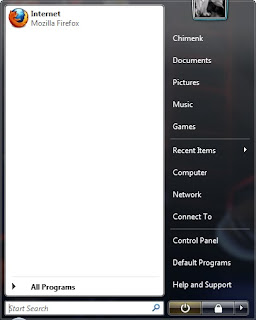
The Send To menu is one of the features of my context menus that I use the most.The ability to right-click any file and have a shortcut of it sent to the desktop is invaluable. All of the other features are very useful as well. How would you like to make it even more useful? It is very easy to add your own items to the Send To menu, such as folders that you can send files to. Do you have a folder that you store all of your music in? How about a folder that you store all of your digital photos in? Just follow these quick steps to add anything that you want to your Send To context menu entry.
1. Open up My Computer and browse to the C drive, or whatever drive you have Windows installed to.
2. Then browse through Documents and Settings, your user name, and the Send To folders.
3. When you are looking at C:\Documents and Settings\Username\SendTo, you will see al of the files that appear in the Send To menu. If you want to add an entry to the menu, just copy a shortcut to this folder.
4. Let’s say that you want to add your Digital Photos folder to your Send To menu. Just navigate to your Digital Photos folder and right-click it and select Send To desktop.Then just cut and paste the shortcut that was created from your desktop into the Send To folder.
5. If you ever want to remove some items from the Send To menu, just delete them from the Send To folder.
It is that simple. You are now finished with customizing your Send To menu. Now you will be able to fine-tune all of the different features of your context menus so that you can get the most out of your Windows XP experience.







1 komentar:
link added friend..please link back to my blog..thanks..
Post a Comment