This commonly occurs when you install various music applications on your computer. I used Winamp to place CDs and MP3s on My Computer almost all the time. But when Apple released iTunes for Windows, I switched to that right away because of the cool library. Once I installed iTunes on My Computer, it took over all of my music files.Whenever I would insert a CD into my drive, iTunes would automatically load and start playing it.When I would click a MP3 file on my hard drive, the same would occur. What happened to My Computer when I installed iTunes is not always a bad thing. However, there are situations when I wanted to use Winamp to play my MP3 files. One big reason for this is that when I click an MP3 file and it plays in iTunes, it is automatically added to my library.When I am sorting through my collection of songs that I ripped from my old CDs, I don’t always want to add all of the songs to my library in iTunes because there are usually just two or three clicks on a 14-track CD. One easy solution to this problem is to change the file association back to Winamp so that when I click a file, it will be played in Winamp. Then if I like it, I can always add it to my library later within iTunes.
These next two sections will show you how to customize the default launch application for all of the different file types on your computer, as well as how your file types look.
Changing the default launch app
The information that Explorer looks up to find which program should be used to launch specific file types is stored in the System Registry under the HKEY_CLASSES_ROOT section. Using the Registry Editor, it is possible to browse to that key and then find the file type that you want to change and edit some keys, but there is a much easier way in Windows XP to accomplish the same task.
Hidden away in Folder Options within any Explorer window resides a useful utility to change the default application easily without having to worry about application IDs and file association structure. Just follow these steps to change any File Types default launch app:
1. Open up My Computer by clicking the desktop icon or on the icon in the Start panel.
2. When you have My Computer displayed on your screen, click the Tools menu bar item and select Folder Options.
3. Once the Folder Options window appears, click the File Types tab.
4. Navigate through the list of file extensions until you find the extension of the file for
which you want to change the default app. Because I want to change my MP3 player
default launch app, I am going to select the MP3 file extension.When you find the file
extension that you want to change, select it by clicking it.
5. Click the Change button once you have your extension selected. The Open With properties window will load, asking you what program to load it with. It will show a list of common programs that you can choose from, but you are not limited to just those programs. Click the Browse button to navigate to any executable file on your computer to specify exactly what program you want to use if it is not on the list.
6. Once you have the application selected that you want to use, just click the OK button to save your changes. You are now finished with changing the launch app.
Your changes to file launch apps are activated immediately after you click OK to save your changes. Now you will no longer have to worry about applications taking control of your files.
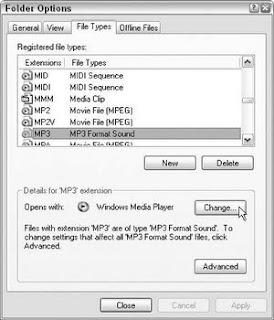







0 komentar:
Post a Comment